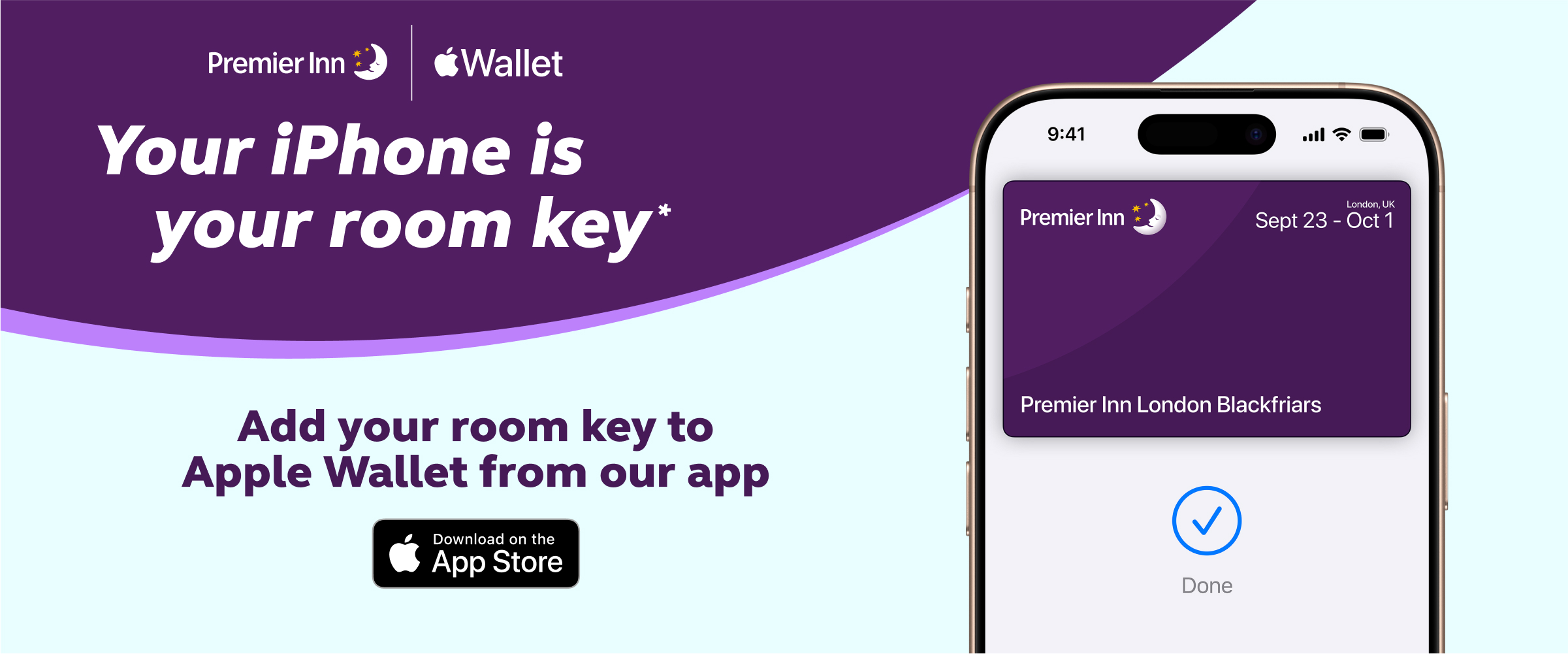Setup is simple
Before you arrive, open the Premier Inn app. Once you’ve checked in online, your room key will be ready to add to your Apple Wallet. It will be activated and ready to go – then you just use your phone or your Apple Watch to unlock your room.